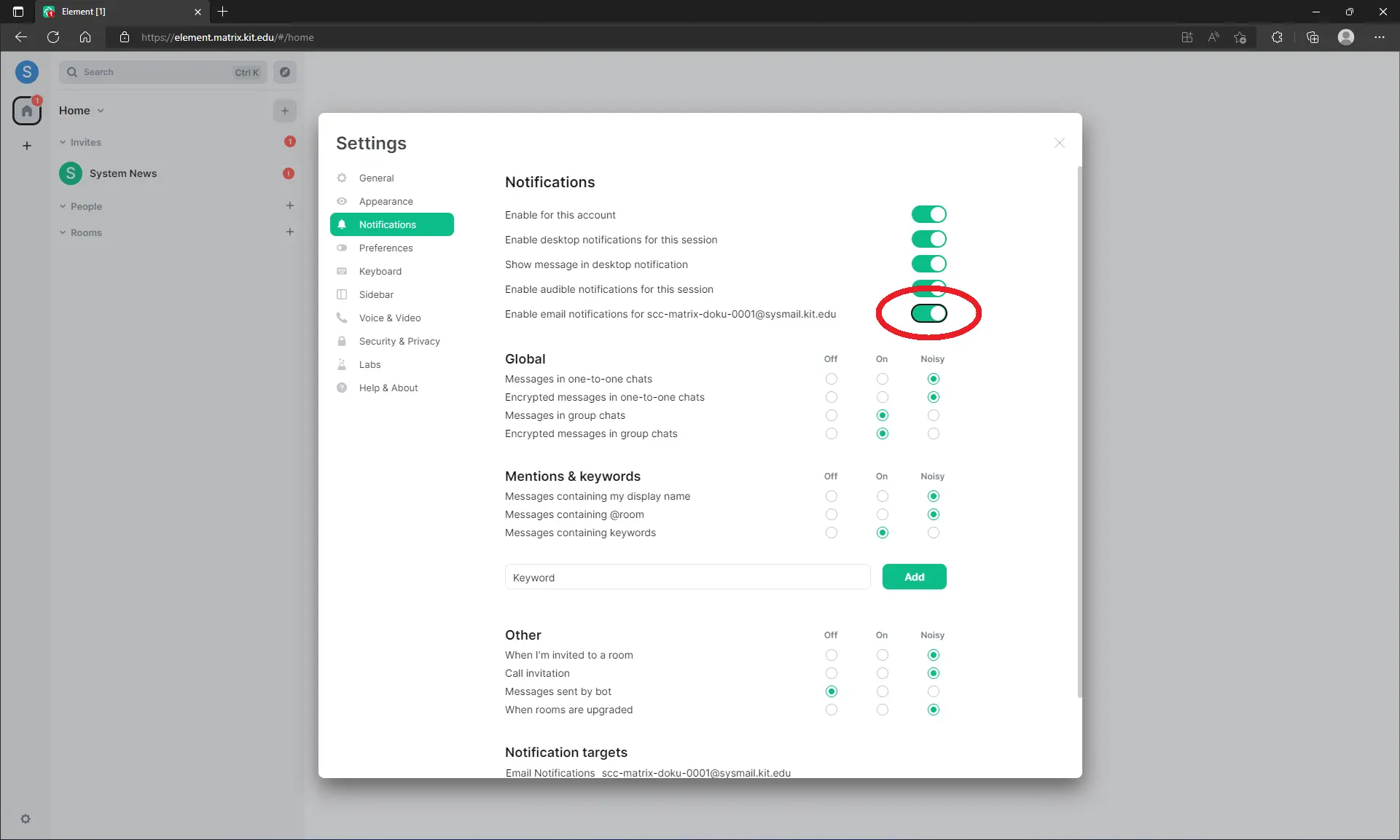Important settings
Recommendations for steps after the first login
Change display name and profile picture
After the successful initial registration, you should change your display name. To do this, click on the top left on
your profile picture and then on All Settings. There you can set your Display Name e.g. to “first name last name”.
This allows other people within KIT to find you under your real name.
On the right you can also upload your profile picture.
Afterwards click on Save.
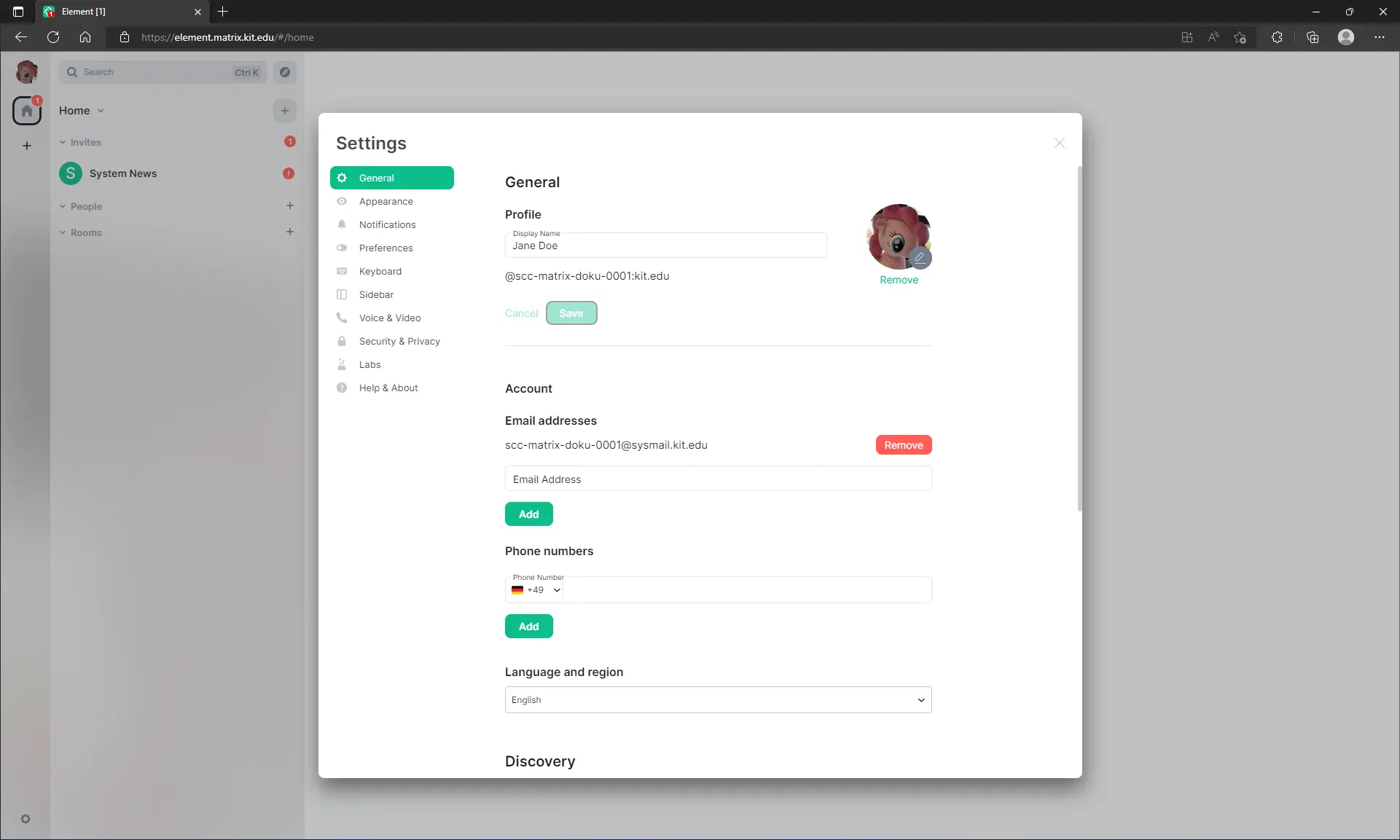
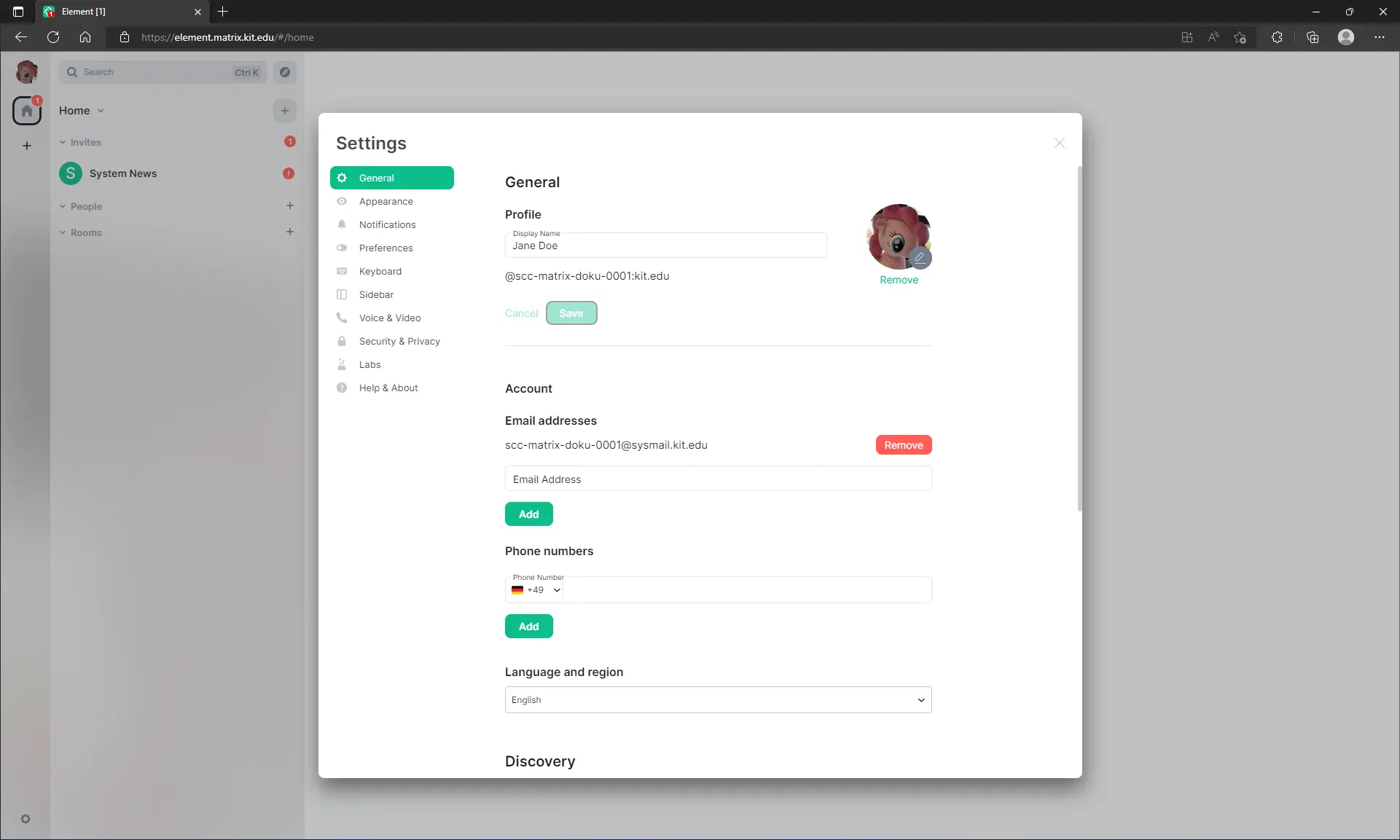
Notifications
If you want to enable desktop notifications click on your profile picture in the top left corner and then on Notifications. There activate “Enable Desktop notifications for this session”.
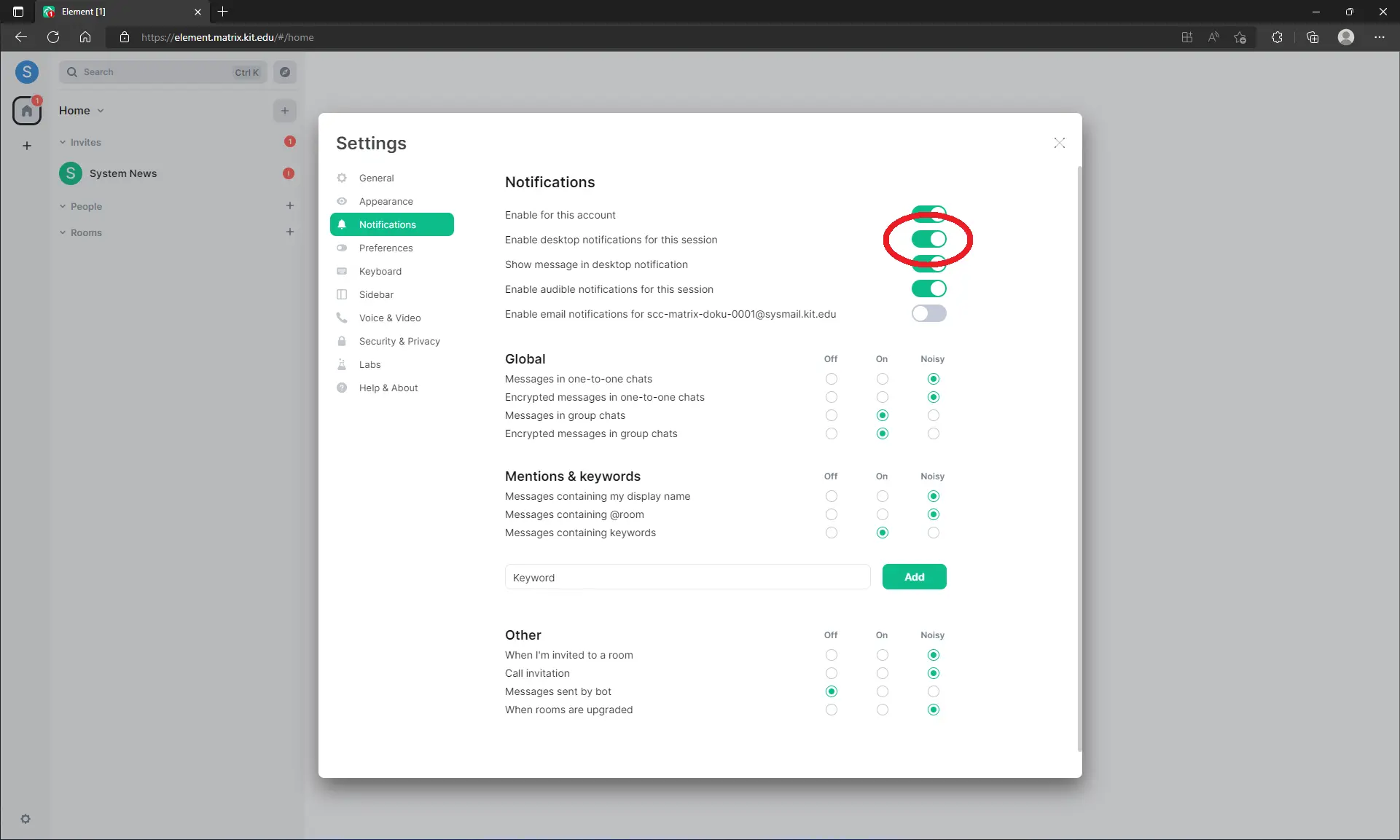
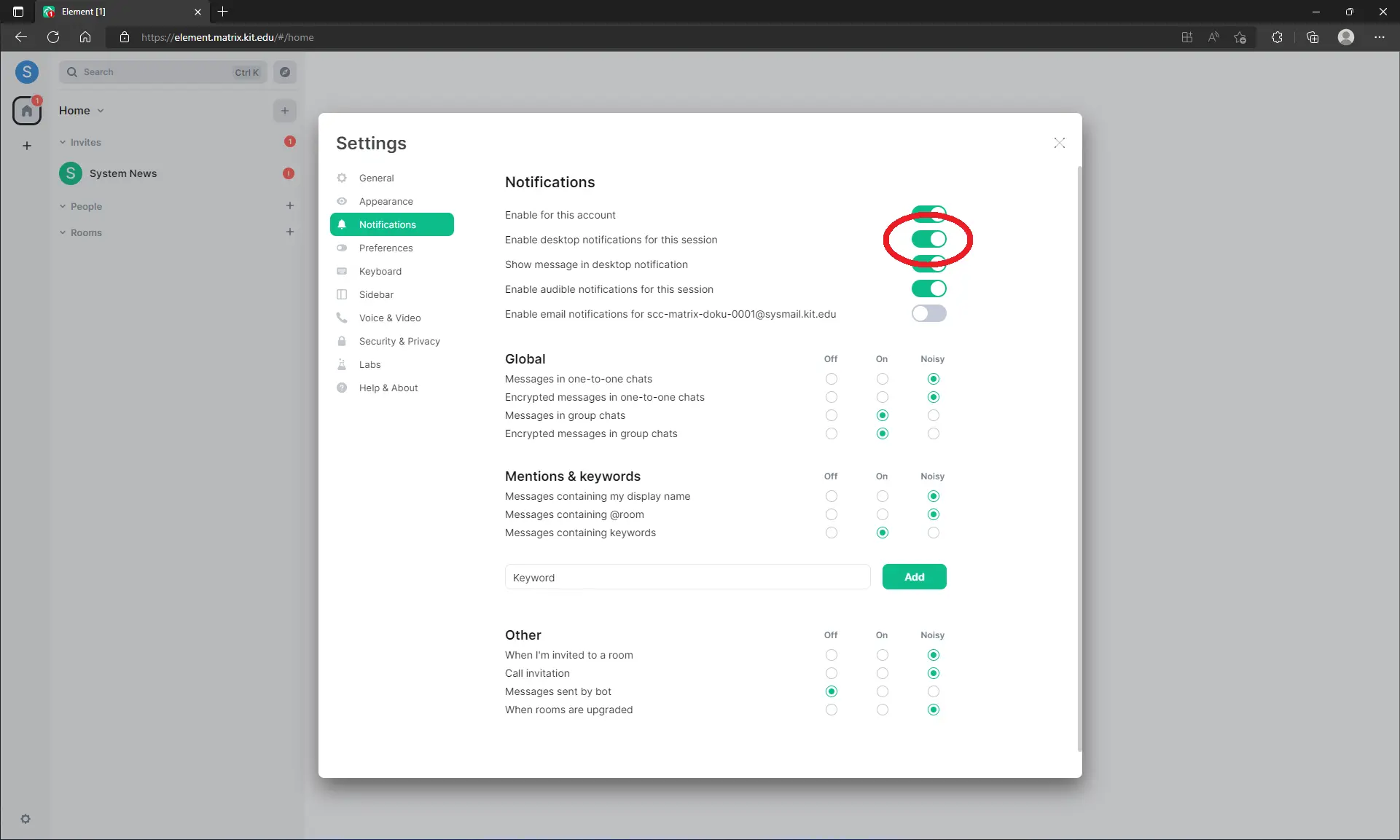 This can also be undone later.
This can also be undone later.
If you also want to receive notifications via email, you also need to enable “Enable email notifications for <YOUR_ACRONYM>@sysmail.kit.edu”. This e-mail address has been set for you in the background and cannot be changed. You will receive all mails sent to this e-mail address as usual in your KIT e-mail inbox.
Security
In the Security & Privacy tab you will find all your devices that have been used by the Matrix account so far.
If necessary, remove sessions that are no longer in use by checking the square box at the beginning of the row and clicking the red button “sign out selected devices”.
Key backup
Unless set up after initial login: The Secure Backup is a valuable achievement as it allows, to save the keys of all conversations, which are end-to-end encrypted, with a password centrally on the KIT server.
To set up the key backup, click Set up Secure Backup in the Security & Privacy tab.
Press Enter a Security Phrase.
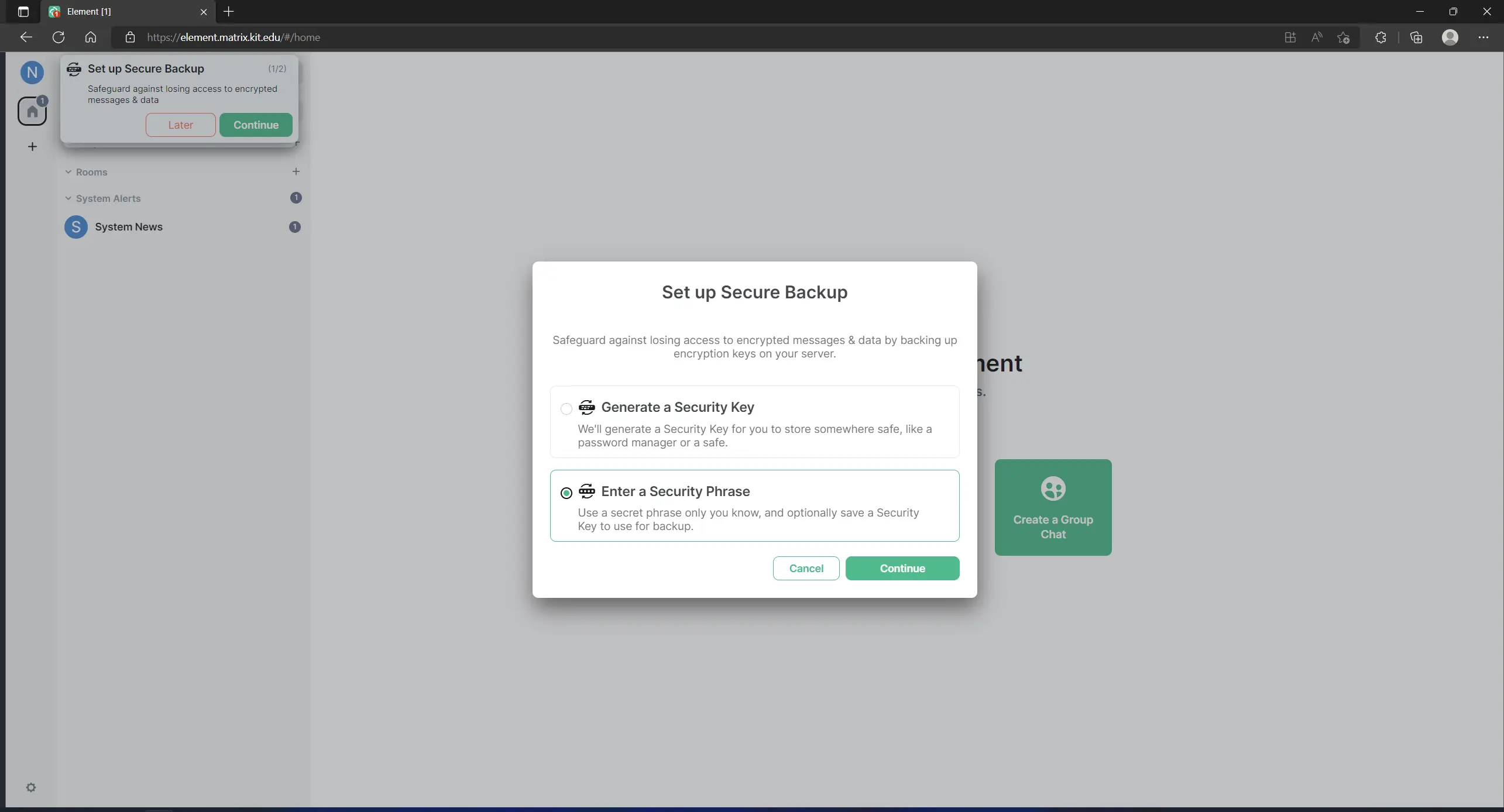
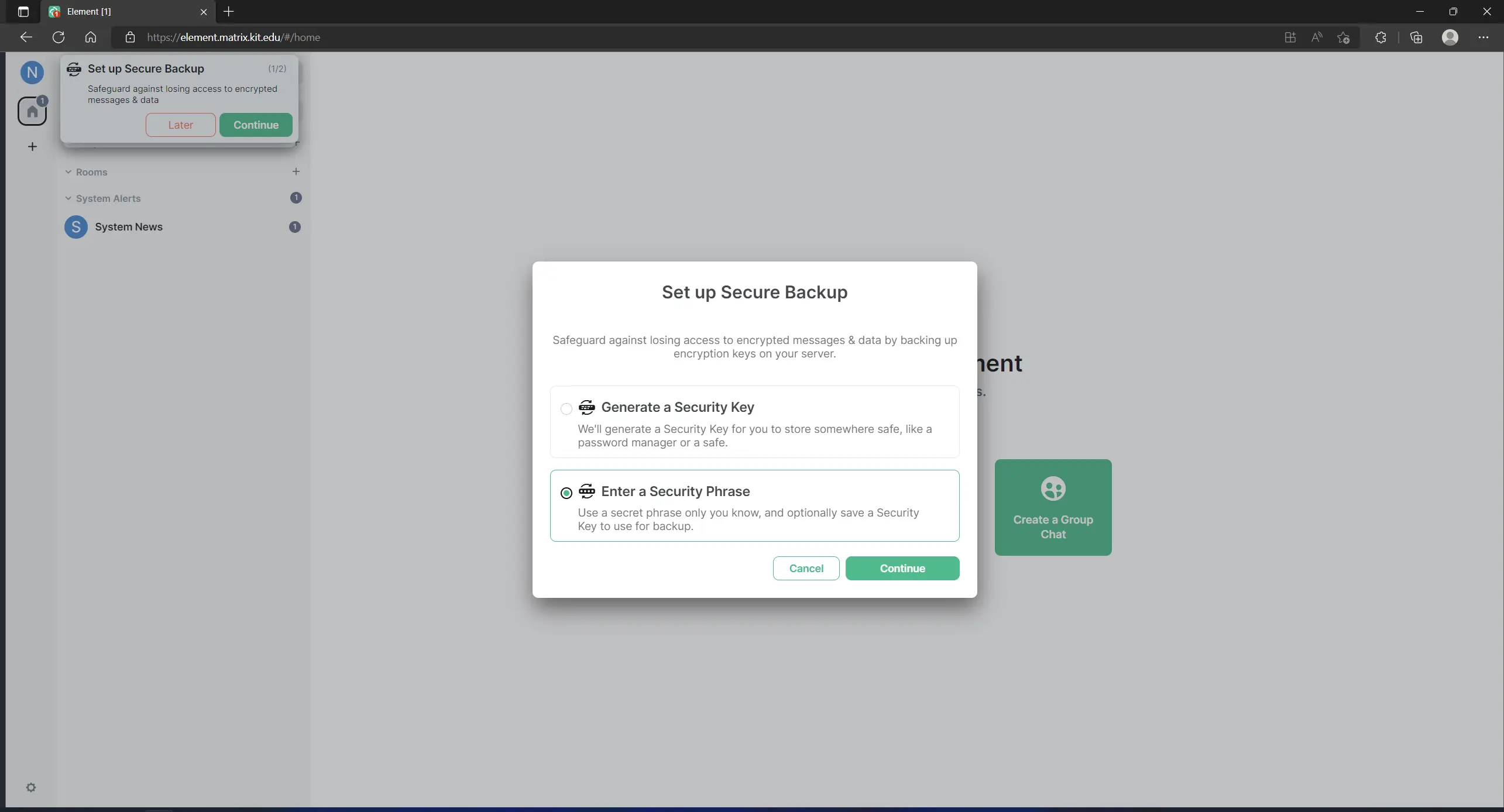 Now enter a security phrase that is NOT your KIT password. Please remember it very well.
It grants access to your encrypted messages.
Now enter a security phrase that is NOT your KIT password. Please remember it very well.
It grants access to your encrypted messages.
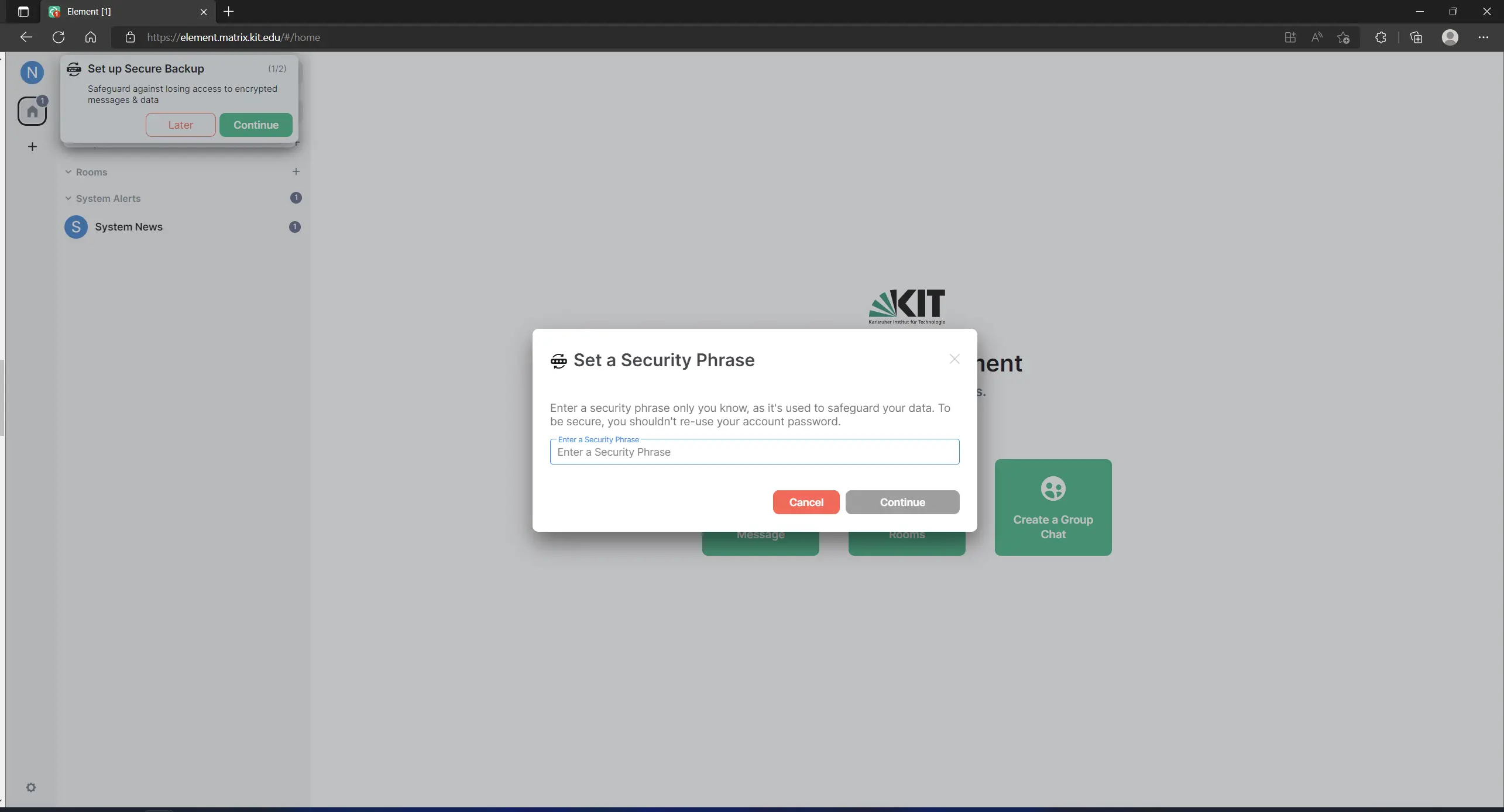
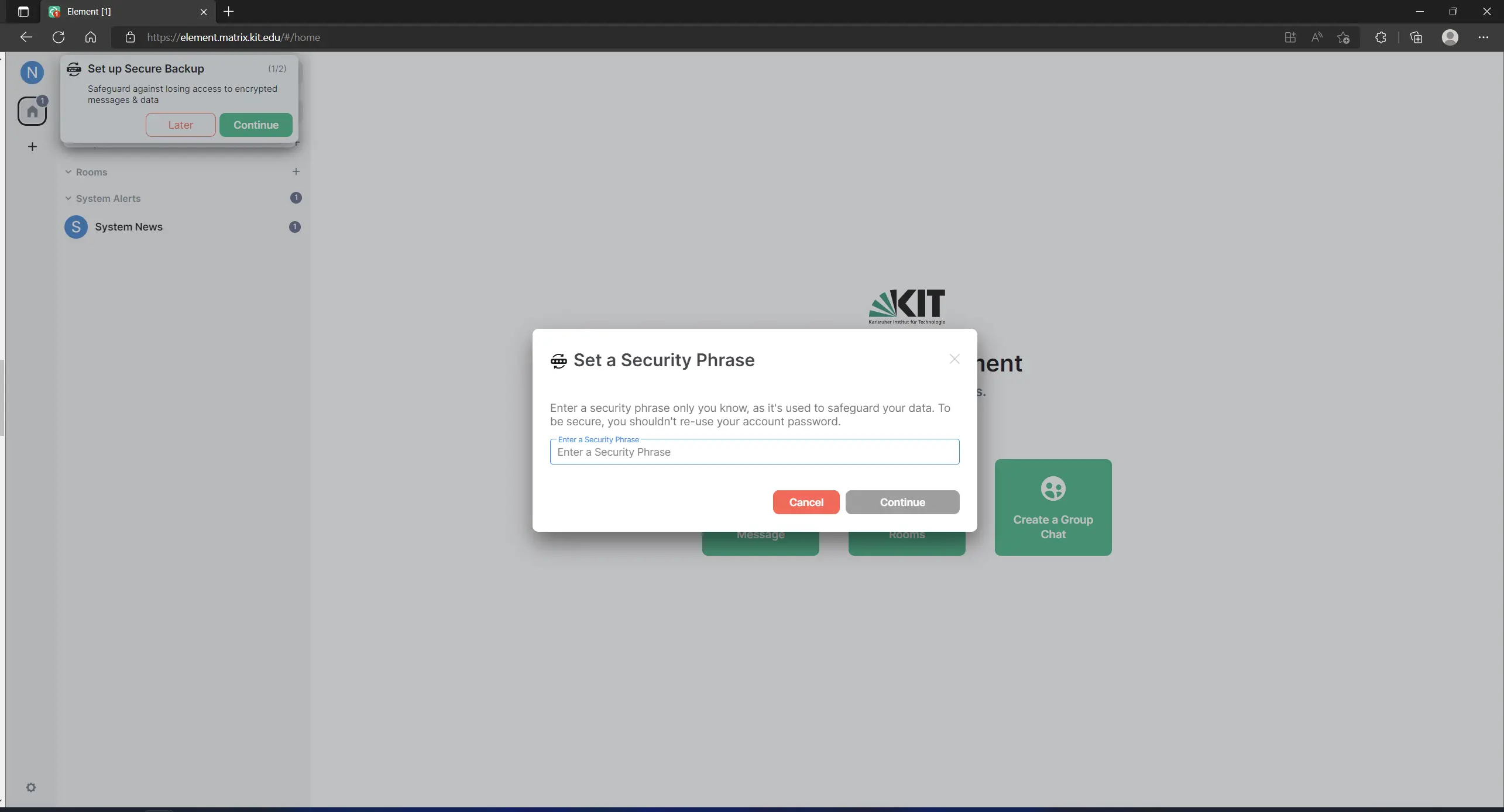 Alternatively, instead of the security phrase, you can also have a security key generated that serves the same purpose as the security phrase.
Furthermore, the security key is generated in addition to the security phrase and should be kept safe and retrievable as an emergency key (e.g. save it as .txt file AND print it out)
Alternatively, instead of the security phrase, you can also have a security key generated that serves the same purpose as the security phrase.
Furthermore, the security key is generated in addition to the security phrase and should be kept safe and retrievable as an emergency key (e.g. save it as .txt file AND print it out)
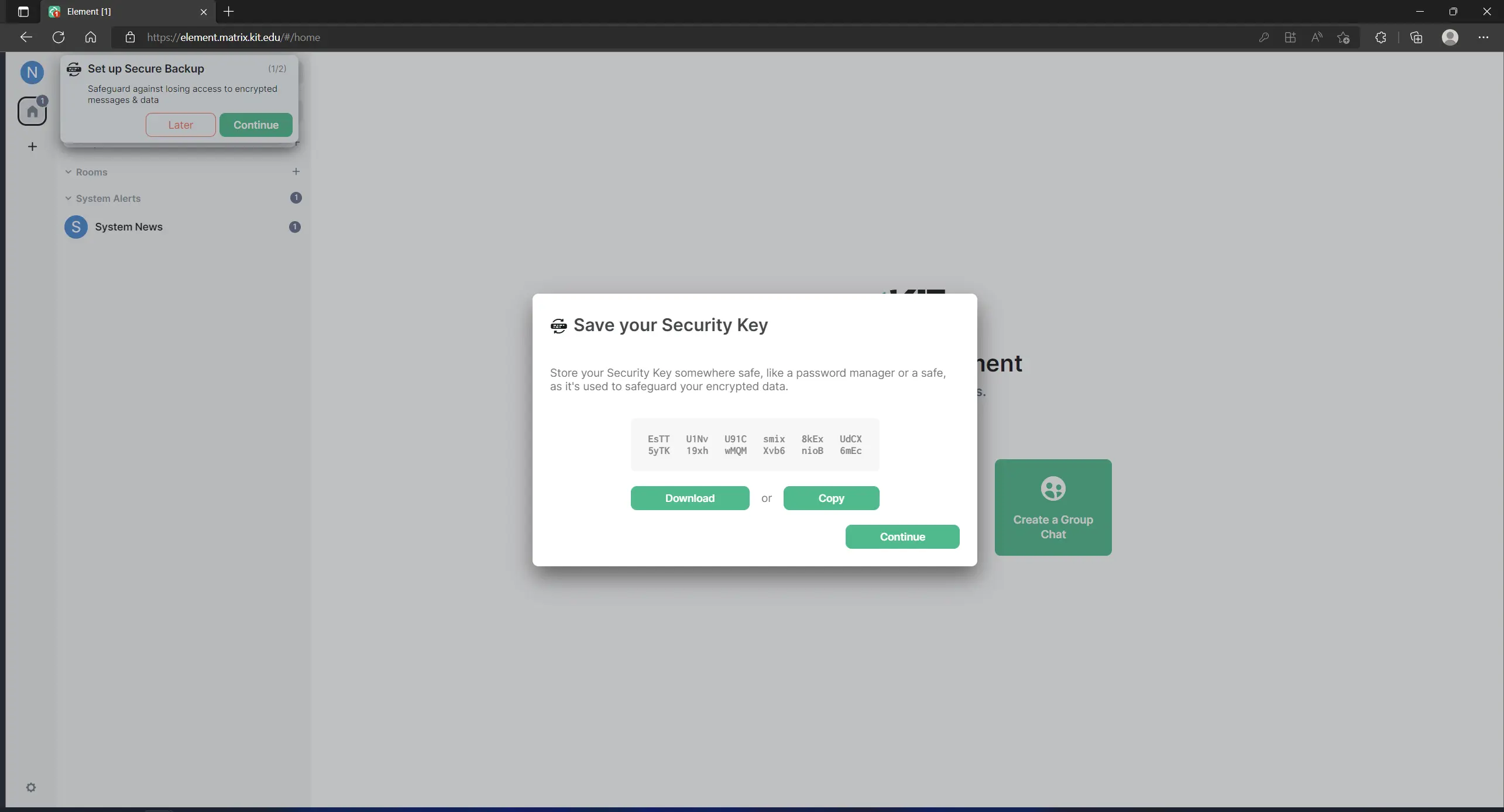
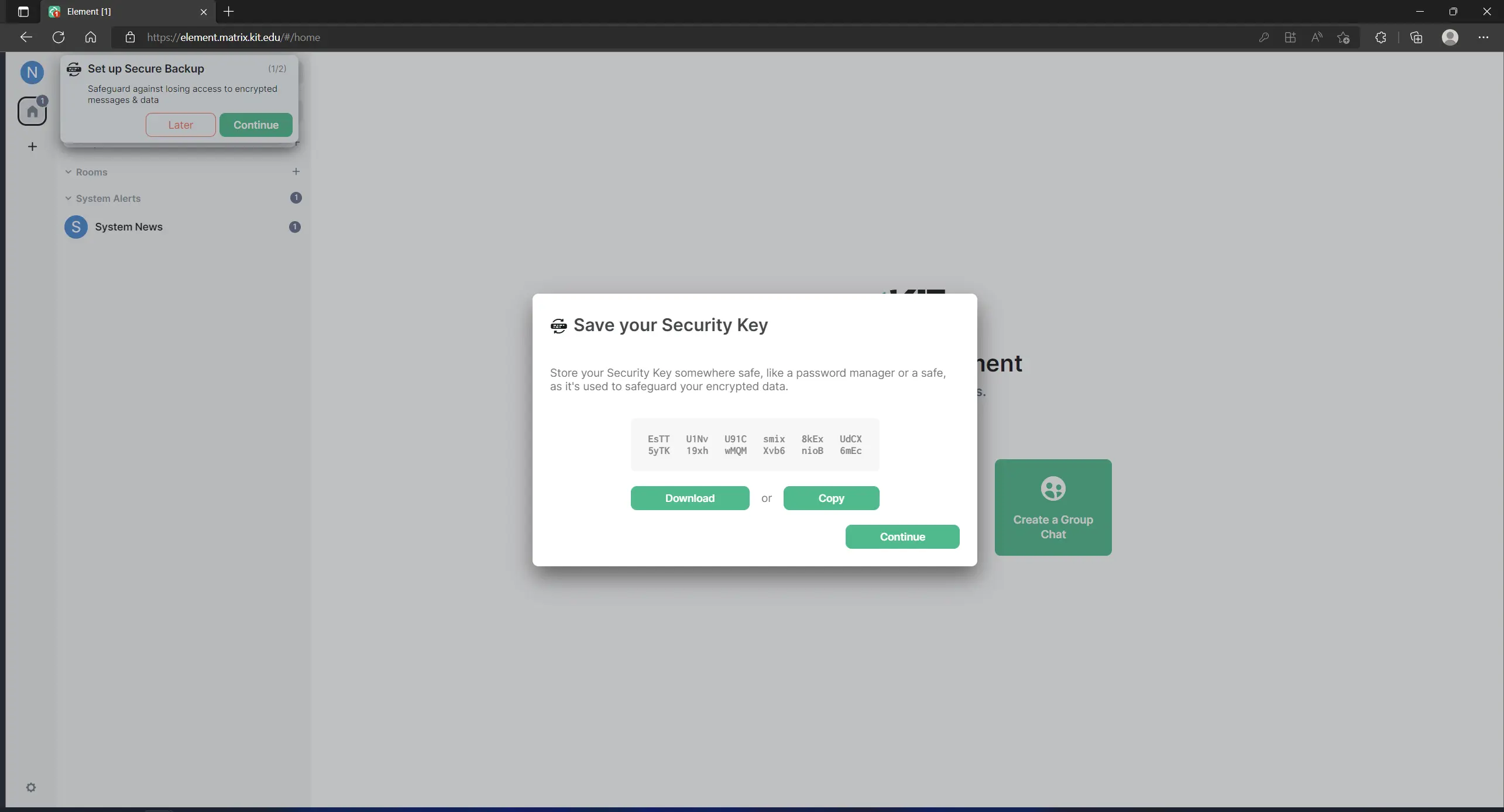
If you have any questions, please feel free to contact us in the #helpdesk:kit.edu room.